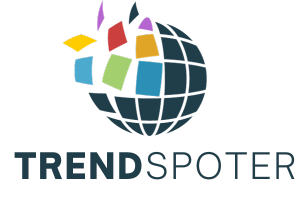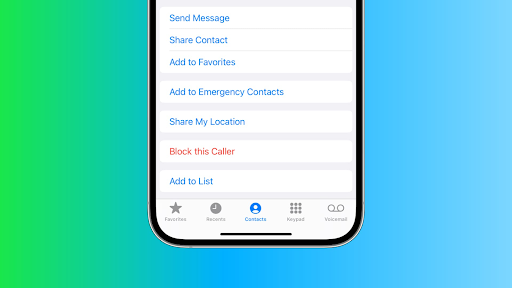How to Tell if You are Blocked on iPhone without Calling
Have you ever wondered if You are Blocked on iPhone without Calling? The uncertainty can be quite frustrating, but there are ways to find out without resorting to making a call.
In this comprehensive guide, we’ll walk you through the various methods and indicators that can help you determine if you’ve been blocked on an iPhone. So, let’s dive in and learn how to tell if you are blocked on iPhone without calling.
What Happens When You’re Blocked on iPhone?
When someone blocks your number on an iPhone, several things change in the way your calls and messages are handled:
- Your calls go directly to voicemail without ringing on their end.
- Text messages you send are silently delivered without any notification.
- You won’t see any updates to their online status or read receipts in iMessage.
- FaceTime calls won’t go through, and you won’t get a response.
How to Tell if You Are Blocked on iPhone without Calling
If you suspect that someone may have blocked your number on their iPhone, there are subtle clues you can look for without resorting to a direct call.
Here in this section, we’ll explore some methods that can help you determine whether you’ve been blocked, all while maintaining your privacy and avoiding any awkward conversations.
Analyzing Call Behavior: To know if You are blocked on iPhone or Not
When you’re wondering whether you’ve been blocked on someone’s iPhone, examining call behaviour can provide valuable insights.
Here’s how you can do it:
No Ringing or Voicemail
One common sign of being blocked is that your calls won’t ring on the other person’s end. Instead, they might go straight to voicemail. However, keep in mind that this can also happen if the recipient has their phone turned off or is in an area with poor reception, so it’s not a foolproof method.
Listen to the Ring
If the call rings for a while and then goes to voicemail, it’s a different indicator. However, if it goes straight to voicemail or you hear a single ring followed by voicemail, it’s more likely that you’ve been blocked.
Send a Text
After trying to make a call, send a text message. If the text message goes through and is marked as delivered, it’s a positive sign. However, if the message remains undelivered, it could mean you’re blocked.
Remember that while these call behaviour signs can suggest that you’ve been blocked, they are not always definitive. Network issues, phone settings, and other factors can also influence these behaviours. Therefore, it’s a good idea to consider other indicators as well, which we’ll discuss in later sections.
Now that you know what happens when you’re blocked, let’s explore some common signs and methods to determine if you’re blocked on an iPhone without having to make that awkward call.
Check for Read Receipts: To Tell if You are Blocked on iPhone without Calling
When you suspect that someone may have blocked your number on their iPhone, one useful indicator to consider is the presence or absence of read receipts. Read receipts are a feature in iMessage that notifies the sender when their message has been read by the recipient.
If you’re wondering how to tell if you are blocked on iPhone without calling, pay close attention to the following details regarding read receipts.
Instructions for Enabling Read Receipts on iPhone:
-
Open Settings:
Begin by unlocking your iPhone and locating the “Settings” app on your home screen, represented by a gear icon.
-
Scroll Down and Tap Messages:
Within the Settings menu, scroll down and tap on “Messages” to access the Messages settings.
-
Toggle on “Send Read Receipts”:
Inside the Messages settings, under the “Messages” section, you’ll find the option called “Send Read Receipts.” To enable this feature, simply tap the switch to turn it ON. The switch will turn green, indicating that read receipts are now active on your device.
-
Exit Settings:
After successfully enabling read receipts, exit the Settings app. Your iPhone will now send read receipts to others when they message you using iMessage.
Disabling Read Receipts: How to Tell if You are Blocked on iPhone without Calling
If you wish to disable read receipts and maintain privacy by preventing others from seeing when you’ve read their messages, follow these steps.
Instructions for Disabling Read Receipts on iPhone:
-
Open Settings:
Access your iPhone’s “Settings” app from the home screen.
-
Scroll Down and Tap Messages:
Within the Settings menu, locate and tap “Messages.”
-
Toggle off “Send Read Receipts”:
In the Messages settings, find the “Send Read Receipts” option and tap the switch to turn it OFF. When the switch is no longer green, read receipts will be disabled.
-
Exit Settings:
After making this adjustment, exit the Settings app. Your iPhone will no longer send read receipts to others.
By following these instructions, you can manage your read receipt settings on your iPhone easily. Keep in mind that disabling read receipts means you won’t be able to see when others have read your messages either.
This feature exclusively applies to iMessage and won’t affect regular SMS text messages. Additionally, the availability of read receipts depends on the recipient’s settings.
If the recipient has read receipts disabled, you won’t be able to see when they’ve read your messages, even if you have it enabled.
How to Tell if You are Blocked on iPhone without Calling: Analyzing Message Delivery
When you suspect that someone may have blocked your number on their iPhone, one of the most reliable indicators can be found in your message delivery statuses.
Understanding Message Delivery Statuses When You Are Blocked on iPhone
When you send a message to someone on iMessage, it typically goes through various stages of delivery. By paying close attention to these stages, you can gain valuable insights into whether you’ve been blocked. Here’s what to look out for:
-
Delivered:
A “Delivered” status indicates that your message has successfully reached the recipient’s device. This status alone doesn’t necessarily mean you’re not blocked since the message could remain undelivered for other reasons like poor network connectivity or the recipient’s phone being turned off.
-
Read Receipts:
If the recipient has enabled read receipts, you can see when they’ve read your message. If your message remains marked as “Delivered” for an extended period without transitioning to “Read,” it might be a sign that you’ve been blocked.
-
No Delivery Status:
When your message doesn’t show any delivery status at all, it could mean that you’ve been blocked. This lack of status suggests that the message hasn’t reached the recipient’s device, and it’s a strong indication of potential blocking.
-
Error Messages:
Occasionally, you may encounter error messages such as “Not Delivered” or “Message Send Failure.” These messages can also be indicative of being blocked or other issues with message delivery.
Interpreting Different Scenarios
To accurately determine whether you’re blocked based on message delivery, consider the following scenarios:
- Your messages consistently show as “Delivered” but never transition to “Read”: This could be a sign of being blocked, especially if the recipient typically reads your messages promptly.
- Your messages show as “Delivered,” but you receive no response: While this doesn’t confirm blocking definitively, it’s a reason to be cautious, especially if it’s unusual for the recipient not to respond.
- Your messages show no delivery status at all: This is a strong indication that your messages are not reaching the recipient, which may imply blocking.
- Your messages consistently result in error messages: If you repeatedly receive error messages when sending messages to a specific contact, it’s worth investigating further to determine if you’ve been blocked.
Using Third-Party Apps to Learn How to Tell if You’re Blocked on iPhone without Calling
When it comes to uncovering whether you’ve been blocked on your friend’s or contact’s iPhone, technology comes to the rescue. There are third-party apps designed to assist you in deciphering the mystery without the need for a direct call.
These apps leverage various techniques to provide valuable insights into your blocked status, offering a discreet and convenient solution.
1. “Should I Answer?”
Should I Answer?” is a versatile call and text blocker app available for both Android and iPhone users. While it can’t directly determine if you’re blocked, it can help you manage unwanted calls and messages effectively.
How to Use:
- Download and install the app from the App Store.
- Open the app and follow the setup wizard to grant necessary permissions.
- Configure your preferences, such as blocking spam calls and unknown numbers.
- Whenever you receive a call or text, the app will display caller information and user reviews (if available). This can provide clues about the likelihood of being blocked.
2. TrapCall
TrapCall is a call unmasking and call recording service available for iOS devices. While it primarily focuses on unmasking blocked or private numbers, it can indirectly help you determine if someone has blocked your number.
How to Use:
- Download and install the “TrapCall” app from the App Store.
- Sign up for a subscription plan, as some features may require a paid account.
- When you receive a call from a blocked or private number, decline the call.
- The call will be sent to “TrapCall,” which will unmask the blocked number and display it on your phone. If the call goes through, it suggests you’re not blocked.
3. TextNow
TextNow is a free texting and calling app that provides users with a dedicated phone number. While it won’t directly detect if you’re blocked, you can use it to send a text to the suspected blocker to see if it goes through.
How to Use:
- Download and install the “TextNow” app from the App Store.
- Create an account and get a new phone number.
- Send a text message from your TextNow number to the contact you suspect may have blocked you.
- If the message goes through and receives a response, you’re likely not blocked.
4. Mr. Number
Mr Number is another call and text blocking app that can help identify and block spam calls. While it doesn’t directly confirm if you’re blocked, it can help you manage unwanted communication.
How to Use:
- Download and install the “Mr. Number” app from the App Store.
- Open the app and configure your preferences, such as blocking spam calls.
- When you receive calls or texts, the app will display caller information, including comments from other users. This information may give you an idea of whether the contact has been flagged by others.
- While these apps can provide additional insights, it’s important to remember that none of them can offer a definitive confirmation of being blocked on an iPhone. They can only provide clues based on call behaviour and user feedback. Communication with the other party is still the most reliable way to address any issues.
Conclusion: How to Tell if You Are Blocked on iPhone without Calling
In a world where digital communication reigns supreme, the dilemma of being blocked on your iPhone without even realizing it can be a perplexing and, at times, disheartening experience.
But fear not! Throughout this comprehensive guide, we’ve unveiled a treasure trove of techniques and insights on “How to Tell if You Are Blocked on iPhone without Calling.” Let’s recap the key takeaways:
First and foremost, understanding the mechanics of iPhone blocking is crucial. Knowing what happens when someone blocks your number sets the stage for the subsequent investigative steps.