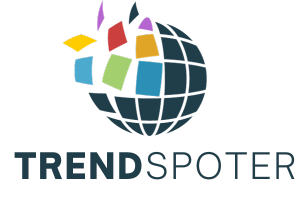iPhone Remotely
Accessing your iPhone remotely Before that, we have to clear the air about iPhone that majority of iPhone user believes they are safe. Indeed they are quite safe as Apple continuously provides great security features to tier users but does’t mean you are safe and can’t be hacked.
In today’s digital landscape usage of smartphones humongously increased and Apple’s iPhone is one of the most used smartphones in this era. So the risk of unauthorized access to your device, or remote iPhone access, is a growing concern. In this comprehensive guide, we’ll delve into the key indicators that someone might be accessing your iPhone remotely.
So here by the end of this post, you guys definitely have the great knowledge of tools to safeguard your iPhone from malicious and suspicious activities. Let’s begin by exploring the telltale signs of potential remote access to your iPhone.
Signs of Remote iPhone Access
No doubt when it comes security of your iPhone vigilance is the key factor that plays a crucial part throughout. Being aware of the suspicious activities you have to know the potential signs or remote iPhone access. If you suspect that someone may be accessing your iPhone remotely, look out for these telltale signs:
1. Unusual Battery Drain
One of the major signs of remote access to the iPhone is the unusual and quick drain of the mobile battery. It indicates that there is another app or activity running in the background that provides access to your iPhone to a third party.
2. Unexpected Data Usage
You have to keep a close eye on the usage of your data consumption. If you notice an increase in the data usage graph without any spike in your usage patterns then it is a red flag. Unauthorized access to your iPhone can result in data being sent to and from your device without your consent.
3. Slow Performance and Overheating
If your iPhone suddenly gets hanged, overloads, overheats or is more frequently unresponsive then it’s a potential sign that you are remotely accessed. Intrusive software or background processes can strain your device’s resources, leading to these performance issues.
4. Mysterious Calls or Texts
If you guys getting calls and messages from unknown and unfamiliar numbers that is also a great sign of something suspicious. These could be signs of unauthorized activity on your iPhone, including attempts to tap your communications.
5. Unauthorized App Installations
This is a great practice to protect your iPhone from remote access as having an unusual and not relevant application installed could be a sign of concern. So always check your phone applications.
6. Suspicious iCloud Activity
Check your iCloud account if there is any other account linked then already your iPhone is hacked or remotely accessed. such as altered settings, unfamiliar devices linked to your account, or data synchronization that you didn’t initiate the potential signs of suspicious iCloud activity.
Investigating If Someone Accessing Your iPhone Remotely
In today’s growing digital world iPhone isn’t a smartphone it’s like a vault having lots of sensitive information about users, like passwords, bank details personal images etc.
So, when you suspect that someone might be accessing your iPhone remotely without your consent, it’s crucial to take action promptly. This section will guide you through the steps to investigate any suspicious activity on your iPhone.
- Step 1: Check Recent Device Activity
If you find something suspicious or not first thing you guys have to do is check your recent activities. Start with call logs, messages and texts and then check the installed apps.
- Step 2: Review App Permissions
Have a look through your mobile apps and check which apps have access to what features, sometime excess permission also causes unauthorised access. Disable unnecessary permissions and limit what apps can access on your device.
- Step 3: Monitor iCloud Login History
iCloud can provide valuable insights into who has been accessing your iPhone remotely. So do check if there are unfamiliar attempts made to log in to your account, if it is then time to take action.
- Step 4: Examine Your Network Connections
Check your iPhone’s network connection more often, if someone made attempts or connect to your wifi or data connection. This could indicate someone trying to gain access remotely.
Strengthening iPhone Security to Avoid Getting Accessed Remotely
Without any doubt strengthening your iPhone’s security can help protect your personal information and data from unauthorized access. In this section, we’ll discuss several strategies to enhance your iPhone’s security.
Enable Two-Factor Authentication (2FA)
Two-factor authentication is the best feature to protect your iPhone provided by Apple to users. Enabling this security feature user will get a security code before entering and making any change to the mobile setting. The security code you‘ll get on your provided phone number.
This way you can enable this feature:
- Open “Settings.”
- Scroll down and tap on your Apple ID.
- Tap “Password & Security.”
- Select “Turn On Two-Factor Authentication” and follow the on-screen instructions.
Regularly Update Your iOS
Apple regularly made updates to their features and system to provide the best security and user experiences. So staying up-to-date is the best way to protect your iPhone from unauthorized remote access.
To check for updates:
- Go to “Settings.”
- Scroll down and tap “General.”
- Tap “Software Update.”
Use Strong and Unique Passcodes
Your phone passcode is the best and number one pillar of your iPhone’s security system, Having an easily guessable passcode like “1234” not gonna protect you at all. So try to have a complex password with a mixture of numbers alphabets and symbols. Using Face ID or Touch ID for authentication is another secure option if your device supports it.
Be Cautious with Public Wi-Fi
Yeah, this is another trap to access anyone’s iPhone remotely, using public wifi can cause you lots of damage as the hacker mostly targets this sort of data. As people usually make shopping transactions in public places, make sure to use a VPN using public wifi.
What to Do If Your iPhone Remote Accessed?
So if you get to know that someone is accessing your iPhone remotely, indeed it is awful for anyone. However, taking immediate action is crucial to protect your privacy and data. Here are the steps to follow if you suspect unauthorized access:
1. Change Your Apple ID Password
- Open your iPhone settings.
- Tap on your Apple ID at the top of the screen.
- Select “Password & Security.”
- Choose “Change Password” and follow the prompts.
Make sure your new password is strong and unique, combining letters, numbers, and symbols. Avoid using easily guessable information like birthdays or common words.
2. Log Out of iCloud on Other Devices
- Open your iPhone settings.
- Tap your Apple ID at the top.
- Scroll down and select “Sign Out.”
- Enter your Apple ID password when prompted.
- Choose “Turn Off” to disable Find My iPhone (if enabled).
Repeat this process for any other devices linked to your iCloud account, such as iPads or Macs.
3. Contact Apple Support
If you guys have already taken the above steps and still has doubt some accessing you remotely then immediately you have to contact Apple support and move your data to another device.
They can provide guidance and assistance in verifying the security of your iPhone and may recommend additional steps to take. Apple’s support team is well-equipped to handle security concerns and can help you regain control of your device.
Conclusion
By staying vigilant and being aware of the signs outlined in this article on “How to Tell If Someone Is Accessing Your iPhone Remotely,” you can take proactive steps to protect your device and personal data. Remember, your iPhone’s security is in your hands, so prioritize it to enjoy a worry-free digital experience.
FAQs
Q: How can I check if someone is remotely accessing my iPhone?
A: Look for signs like rapid battery drain, unfamiliar apps, and strange text messages. Review our guide for more details.
Q: What should I do if I suspect remote iPhone access?
A: Change your passwords, enable two-factor authentication, and update your iOS to enhance security and protect your device.
Q: Can I prevent unauthorized access to my Apple ID and iCloud account?
A: Yes, ensure strong passwords, enable two-factor authentication, and monitor your account activity regularly for added protection.
Q: Are antivirus apps necessary for iPhone security?
A: While iOS has strong built-in security, antivirus apps can provide an extra layer of protection against remote threats.
Q: How often should I review app permissions on my iPhone?
A: Regularly check app permissions in your settings to control what apps can access, safeguarding your personal data.